When it comes to defeating dirty data in Salesforce.com, the best offense is a good defense: start by giving your records, layouts, and fields a major tune-up.
1) Eliminate all the unneeded fields cluttering your records.
2) When possible, use pick lists instead of free-entry fields to reduce the impact of typos.
3) Establish naming conventions and standards for record-completeness and make sure your users understand them.
4) Go over your page layouts and check the tab-order on your records to ensure that the settings are optimized for efficient data-entry.
5) Make the most important fields “required” on the page layout to ensure complete data entry.
6) Implement some helpful validation rules on fields that tend to accumulate errors to help your users check themselves.
Talk to your users to make sure that the new required fields and validation rules are helpful to them: a heavy-handed application of these rules can be annoying and hurt user adoption, but when used judiciously, they are good for all! Make sure that users understand how to search for dupes BEFORE entering new information in the system.
Once you have established these standards for clean data entry, apply them to all your data sources, whether lists, syncs, imports, or web-to-lead sources. If you have not already, consider installing DupeCatcher in your org.
Having taken these steps to prevent dirty data, you may now turn your attention to cleaning up an existing mess. Here are two of Cloudy's favorite clean-up tools:
DemandTools: This is the go-to app for administrators looking to clean up their org. According to the provider, "DemandTools contains modules for data deduplication, normalization, standardization, comparison, verification, import, export, mass delete to name a few." It offers a free trial, free subscriptions to non-profits, and significantly reduced rates for small to medium businesses.
Data Quality Analysis Dashboards: This FREE app provides a set of dashboards that give you a quick and easy view of data quality in your org, especially as it relates to record completeness. You can quickly see which types of records in your org are most in need of remedial attention, which fields are most often being ignored, and how individual users rank in terms of data entry performance. The app offers great out-of-the-box functionality, and can easily be customized to show you what you really need to see.
If you would like help with dirty data prevention, remediation, and user training, Contact Us!
Click Here to read Clean ALL the Data!!! Part I: Cloudy's report on how dirty data hurts your business.
Cloudy Cumulus is part of Redpath Consulting Group, based in Minneapolis, MN (c) 2012
Monday, December 31, 2012
Clean ALL the Data!!! Part I
Here a few common kinds of dirty data:
Duplicate Data: Various users in your org unknowingly create three entries for the same account. Confusion reigns and time is wasted when users try to track down the account and its correct related records.
Missing Data: Busy users leave fields blank in their rush to move on to other tasks. Reports become inaccurate and automatic processes are derailed as critical information is missing in action.
Incorrect Data: Human error results in inevitable typos or data entered in the wrong field. Poorly enforced data entry policies mean one rep might enter a country as "USA" and another enters it as "U.S." As a result, filtered reports and list views are missing essential data.
As a result of dirty data, your business cannot make good decisions because your reports and forecasts are incorrect. Your customer service reps lose their edge because they can't find accurate or complete information on customers who call in. Your Salesforce.com user adoption goes from bad to worse as your employees feel that their Salesforce.com data is inaccurate and unhelpful. The bottom line is wasted time and money.
The good news is this does not have to happen! Tune in next week to learn Cloudy's favorite strategies to clean up, and better yet, PREVENT dirty data in your Salesforce.com org.
If you can't wait until next week and want help cleaning up your dirty data today, Contact Us.
Thursday, December 20, 2012
Cloudy's Chalkboard: Grouped Bar Charts
Salesforce.com charts and dashboards create useful snapshot views of your data. Bar charts are popular because you can easily add valuable detail to a basic bar chart by using groupings.
Look at Cloudy's examples below and then follow the step-by-step instructions to create a grouped bar chart for your report or dashboard:
Step 1: Create your report.
Look at Cloudy's examples below and then follow the step-by-step instructions to create a grouped bar chart for your report or dashboard:
Step 1: Create your report.
You need to include at least 3 fields:
-Record Name or ID (ie. Activity ID)
-Group Category 1 (ie. Activity Type)
-Group Category 2 (ie. Assigned to)
Check your filters:
-Set the date filters to the time frame you are interested in.
-Add any other filters needed to zoom in on the records you want to see.
Summarize:
-In the report Preview pane, select the Format drop-down and choose "Summary."
-Drag the Group Categories into the Summary drop zones in any order you wish.
Step 2: Create your chart.
You can create a chart on a dashboard or on the report itself.
Chart Editor:
(these instructions assume a horizontal bar chart. Switch X and Y axis instructions in the case of a vertical bar chart)
-If you are on the report itself, the Chart Editor appears automatically when you add a chart. If you are on a dashboard, click the wrench icon to open Chart Editor.
-Click the "Chart Data" tab
-For the X-Axis, choose the correct measurement metric (ie. Record Count, $ amount, etc.)
-For the Y-Axis, choose the first Group Category you want to see. These will be the bars on your chart.
-Next, click the "Group By" drop down and choose the OTHER Group Category.
-Select the type of Grouped Bar Chart by clicking the icons below the Group By menu. For stacked grouping like the example above, click the middle icon.
Click OK to view your Grouped Bar Chart!
Read more of Cloudy's Salesforce.com step-by-step instructions:
If you would like help creating these or other dashboard components, CONTACT US
Learn more about our Salesforce.com services HERE
Cloudy Cumulus is part of Redpath Consulting Group, based in Minneapolis, MN (c) 2012
Wednesday, December 12, 2012
Cloudy's Favorite Apps: FlipTop Social Profiles
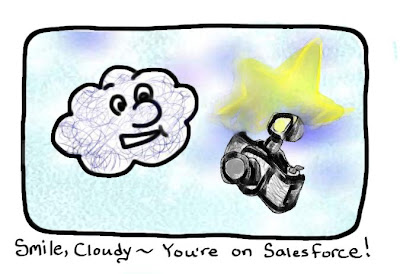 If you are using Salesforce to track your contacts and leads, you already know what a great tool it is for getting a detailed view of the the people, records, and relationships that are important to you. When you are preparing to call or meet one of your clients or potential customers, one look at their record in Salesforce provides the information you need to have a more personal and up-to-date interaction. The only thing that is missing is an easy way to view the public social media presence of your contact. Sure, Salesforce provides the social media links at the top of the page, but often they lead to dead ends, and you have no way to know where the useful information might lie until you click on all five links!
If you are using Salesforce to track your contacts and leads, you already know what a great tool it is for getting a detailed view of the the people, records, and relationships that are important to you. When you are preparing to call or meet one of your clients or potential customers, one look at their record in Salesforce provides the information you need to have a more personal and up-to-date interaction. The only thing that is missing is an easy way to view the public social media presence of your contact. Sure, Salesforce provides the social media links at the top of the page, but often they lead to dead ends, and you have no way to know where the useful information might lie until you click on all five links!FlipTop Social Profiles, available in a free version on the AppExchange, provides a snapshot of your contact or lead's public social media presence right on their record. It makes a match using the email on the record and displays a photo and links to Twitter, LinkedIn, and Facebook accounts. Of course, the matching only works if the email in your records is the one that your leads or contact use for their social media accounts, and if they have made their photos and profiles publicly searchable.
If tracking the social media presence of your contacts and leads is part of your toolkit for nurturing business relationships, by all means give FlipTop a try!
Click hear to read about why FlipTop is Paul Selway's favorite free social media App!
If you would like help evaluating or installing FlipTop in your Salesforce org, Click Here.
Read Cloudy's reviews of other popular Apps:
Conga Composer
Form Assembly
Cloudy Cumulus is part of Redpath Consulting Group, based in Minneapolis, MN (c) 2012




